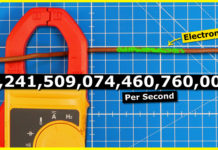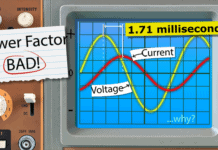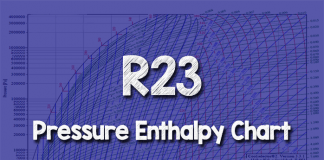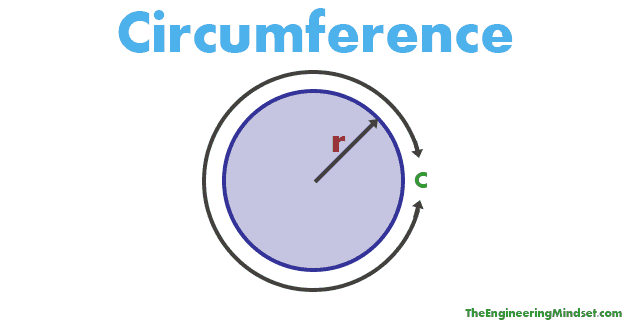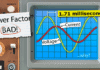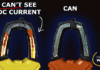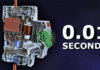Learn how to use an oscilloscope like a pro! In this ultimate beginner’s guide, we’ll break down what an oscilloscope is, how it works, and how to use it to measure voltage, current, frequency, PWM signals, inrush current, and more.
Scroll to the bottom to watch the YouTube tutorial.

This power supply says it’s providing 3 volts. This multimeter confirms that. But this oscilloscope shows, it’s not quite true, it’s a terrible 3 volts.

For comparison this 3 volt battery pack provides this clean, constant voltage signal. But, It’s also not 3 volts.
So a multimeter will tell you a value, but the oscilloscope lets us visualise what is really happening.
It can even show cool graphics like this.

The problem is, they look very complicated and they can be damaged if you use them incorrectly. But, I’m going to show you how to use one, step by step, in this article which is sponsored by Brilliant.
A multimeter quickly tells us values for voltage, resistance, current, capacitance etc. But the oscilloscope will only show us voltage and time, which we call a signal. That signal might be a flat line, a sine wave, a square wave, a pulse or something more complex.
We can measure current, with a few tricks, which I’ll show you later in the article.
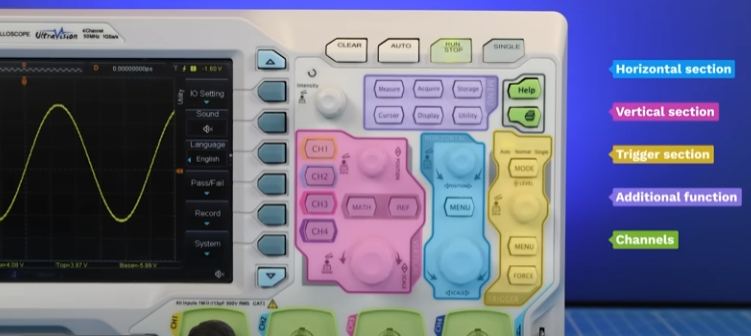
Oscilloscopes all look fairly similar. Notice they all have a Horizontal Section, a Vertical Section, Trigger Section, an area of Additional Functions and some signal inputs, which we call Channels. These will all be in slightly different places, so get to know your oscilloscope.

This is a typical entry level version, perfect for beginners. Then these low to mid-range amateur versions give you more functions and usually more channels.

This more high-end version has even more functions, but less buttons because it has a large touch screen.
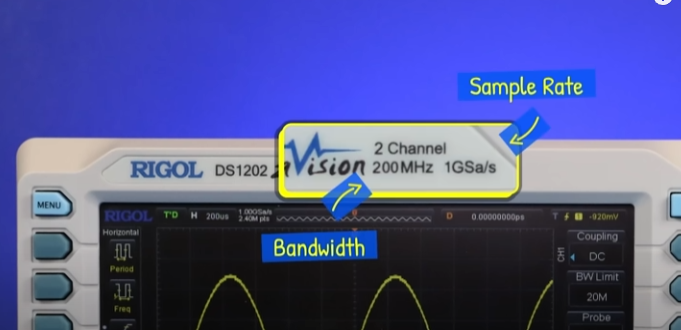
Most of them state their bandwidth and sample rate. The bandwidth is the maximum frequency the device can reliably read a voltage signal.
If we had a 50 and a 100 megahertz oscilloscope and we tried to measure this 10V peak to peak sine wave signal, at 10MHz they both read near the true value, but as the frequency increases, the voltage reading becomes less accurate even though they can both STILL measure the frequency.
A higher bandwidth is better, but expensive, and you might not even need it. Most of these state a maximum sample rate of one giga-sample per second, meaning it takes a measurement of the wave form up to 1 billion times per second.
This is fine for general electronics, but high frequency signals will need more to accurately reconstruct the signal onscreen. Otherwise any sudden spikes between measurements will simply be missed. Harmonics are also missed so the signal is distorted.
The sample rate usually reduces when you add another channel. The general rule is to ensure the sample rate is 5 to 20 times the signal frequency of interest.
Many of them can be connected to a computer via the USB port. Where you can then control them remotely.
There’s also some little legs underneath to tilt the screen.
Ok, let’s just use it. Plug in your device, press the power button and in a few seconds you should see just a blank screen with a grid.
Your device will probably have 2, or 4 channels. This is how many signals you can view at once.
For example, you’ll need two channels to view the input and output signal of a circuit at the same time.
The channel terminals are usually colour coded, which match the signal profile on the screen, and you can also clip corresponding colour tags onto the probes.
The channels use “BNC” sockets, and the probes use BNC connectors.
For channel 1, gently push and rotate the connector until it slides on, then slowly rotate it to lock it into place.
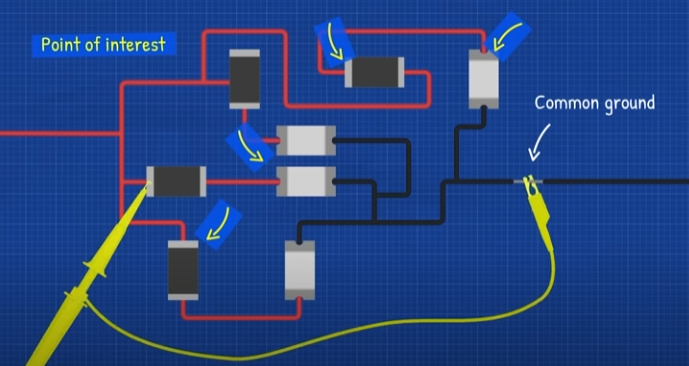
At the other end we have the probe tip and the ground clip. We always connect the ground clip to the common ground of our test circuit. The probe tip touches the point of interest.
On the probe handle we usually have an attenuation switch, for now select the 10X option.
You might see a signal on screen like this, your probe is just picking up ambient noise, touch the probe and ground clip and this will disappear.

Your device should have some metal tags sticking out like this. Connect your ground clip to the one with the ground symbol. Then pull down on the probe tip to expose the small hook and attach this to the other pin, which has a symbol or wording like this.
We should see something on screen, but first press the channel 1 button and check that DC coupling is selected and that the prob setting shows x10
Now, press the auto button and the scope will automatically adjust the scale to see this signal.
Congratulations, you have just displayed your first signal! It’s a square wave.
However, we can see this one isn’t quite square, that’s because the probes are new, so let’s calibrate them.
Press the auto button again and select the single period option. You can also use the vertical and horizontal scale to improve the display.
Looking at the probe handle there should be a small hidden compensation screw, or it might be on the connector. Take the adjustment tool that came with your probe and slowly turn the screw until you achieve a square wave like this.
You don’t need to do this every time, but do check periodically.
If you’re super proud of your first signal, or any signal after that, just insert a USB device into the port. Then press the print button and it will save a screenshot to the device.
If you want even more information, press the storage button to actress the menu, then select CSV file type, then choose the location and file name and you can then view the details on a PC.
If you’ve played around with the settings and want to undo the changes, press storage, then find and press the default option and the device will reset to factory defaults.
But, for now, press the auto button to bring the signal back.
This grid on screen is plotting voltage on the vertical axis, and time on the horizontal axis.
Each square on this grid is called a division.
In the bottom corner of this device, it tells us that each division is 500 millivolt. There are 6 squares, so this is 3000 millivolts, which is just 3 volts.
If we turn the vertical scale dial to the left, the time changes to 1 volt per division. The height of the signal reduces but we can still count 3 volts using the grid.
The scale dial jumps between set time periods. But press channel 1, change the setting to fine and we can make smaller adjustments if needed.
We can also move the vertical position dial to move the signal on screen.
If we rotate the horizontal scale dial, it will increase or decrease the number of cycles displayed. The time per division will also change.
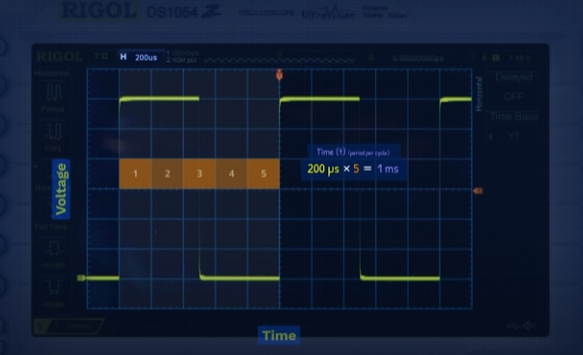
Here we see it is 200 micro seconds per division. The signal repeats every 5 squares, that’s 1000 micro seconds which is 1 millisecond per cycle.
From that we can easily calculate the frequency of this signal. But, if we press the measurement menu button to display horizontal options, then select frequency, it will automatically display the value on screen.
If you press the cursor button and change the mode to auto. You can see the two lines it’s using to measure the frequency automatically. If you change the mode to manual, you can move line 1, then line two and the difference between these is shown in the display as 1 millisecond and from that we can calculate the frequency.
We can also select the horizontal lines, then move these lines to measure the voltage, which in this example is 3 volts..
If we rotate the trigger dial we see the trigger line and corresponding trigger voltage will change. If we go above the signal, the screen goes crazy.
Press the stop button at any time to freeze or unfreeze the screen. Here we can see the signal has refreshed at random places, thats because the oscilloscope doesn’t know where to show them.
Press run and then bring the trigger level down until the signal stabilises.
The signal is continuously refreshing, it will overlay the new measurement on top of the previous, and it will align them between these two points. This lets us see the signal clearly, instead of a random mess.
The trigger menu shows it overlays when it detects a voltage increasing up to 1.5V. We could change that to a decrease and the screen changes. The single trigger is great for capturing events. I’ll explain it in the inrush current section of this article.
If you take a 9 volt battery and connect the ground clip to the negative and the probe to the positive, we see a positive voltage line. The ground provides the reference so we measure from 0 volts up to 9 volts.
If we reverse the probe connection, 9 volts becomes the reference point, so we effectively measure down to zero. But the oscilloscope shows a negative voltage because it measures the difference between these two points.
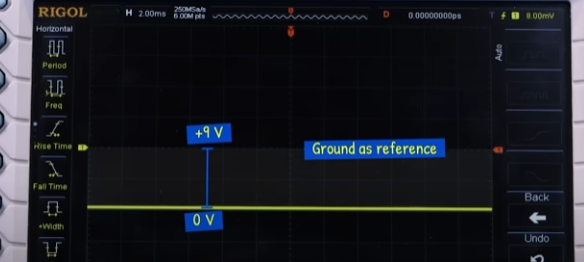
Using the multimeter continuity function, we can see there is a direct connection between all of the channel grounds. There is also a connection between the ground clip and all other channel grounds and this has a very low resistance.
So we always connect the ground clamp to the ground reference point.
If you try to clamp this mid-circuit, all of these points become that voltage.
If you use two or more probes, they must all connect to the same ground reference point. If one of the probes is connected to a different point, you will create a short circuit, the current can bypass the circuit and flow straight through your oscilloscope to ground.
There is also a direct connection between the probe ground and the power supply ground pin. While the oscilloscope can measure mains AC voltage, you shouldn’t try this with a standard probe set.
That’s because the ground and neutral are connected in your main electrical panel. So if you accidentally connect the ground clip to an energised part, you create a short circuit and a huge current will flow through your device. And that might destroy it.
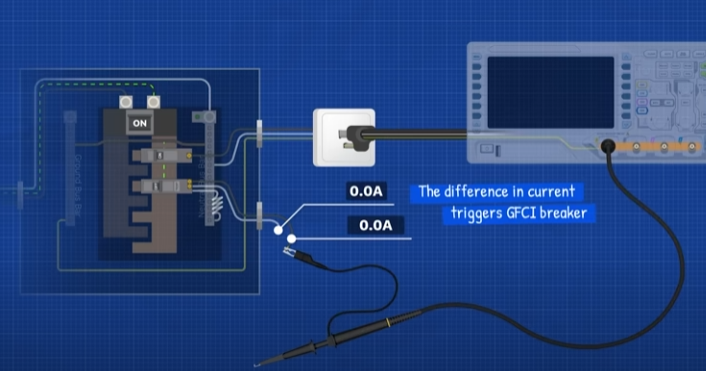
Make sure you have ground fault protection on the circuit which can detect this and cut the power.
If your test circuit is battery powered you should be fine, but not if it’s USB charging. And that’s because this can also provide a direct path to ground.
Sometimes people try to avoid the ground pin on the oscilloscope power cord. That is a bad idea. If you accidentally connect to an energised part, the circuit isn’t complete so the ground fault protection won’t activate, but all metal parts on the oscilloscope become electrified which is dangerous.
If you must connect to an mains AC circuit, you should use a differential probe set like this which isolates the circuit from your device. But, remember electricity is dangerous and can be fatal, you must be qualified and competent to carry out any electrical work.
I’d like you to build this circuit, just pause the video to see the diagram. Don’t worry too much about how it works for now.
And By the way, We do sell these as kits with all the components, links down below if you’re interested.
Your circuit should look something like this and use a 9 volt battery.
Connect your ground clip to the ground rail and probe pin 3, press the auto button and adjust the scales to see the signal, which is a pulse. We can adjust the width of the pulse with the potentiometer.
We can zoom in and see the pulse isn’t perfect. We can add a capacitor between the positive and ground rail and notice it will improve this.
Now connect your channel 2 probe and enable the channel, ensure 10x is selected on the probe and channel settings, along with DC couple.
I have channel 1 at 2 volts per division, but I’ll use 5V for channel 2. Connect the ground to the same reference point. Then connect the probe to the positive rail.
Congratulations we now have two signals displayed. Channel 2 is the input voltage, channel 1 is the output voltage.
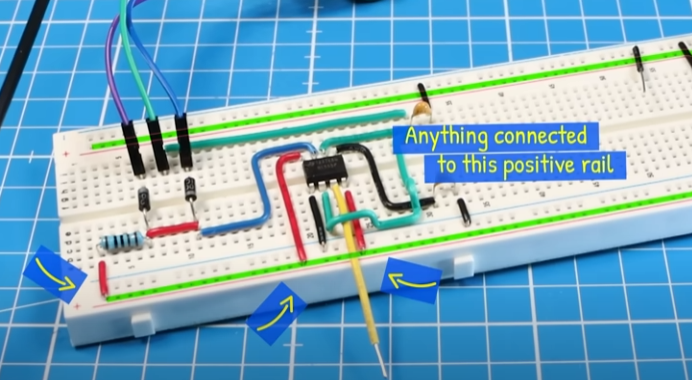
Notice on channel 2 there’s a dip. If we remove the capacitor it will get much worse. So anything connected to this positive rail would receive this distortion. So I’m going to put it back. See if you can improve this further. and tell me what you tried in the comments section.
Now Zoom out to see the full cycle. The signals are not aligned so they aren’t the same height. I will adjust the position of channel 2, and then change the scale to 2 volts. Then also change the position of channel 1 to align them. We can see there is a slight voltage difference because of the circuit components.
we can enable the duty cycle measurement. This is the percent of each cycle where the pulse is high. This changes as we adjust the potentiometer.
We can also turn on frequency measurement. The frequency is set by the timing capacitor. Different values cause different frequencies.
Turn off channel 2 and disconnect the probe. Disconnect the channel 1 probe also, then, with a small force, push the top off the probe to reveal a pointed tip. Place the insulating cap over the end. Now we can probe points of the circuit.
This is very useful for SMD components.
Place your probe onto pin 2, you should see a saw tooth wave. This is the charging and discharging of the timing capacitor. We can also see that at the capacitor, on pin 6 or on the potentiometer.
Now from pin 3, connect a resistor and led, connect it to ground. When powered the LED will illuminate. Adjusting the potentiometer changes the brightness of the LED because the width of the pulse changes.
A longer pulse means it’s on for longer each cycle so it appears brighter.
On camera the LED looks like its flashing but the human eye won’t see this, it will appear as a constant light. But, if we swap the timing capacitor for something much larger, the frequency decreases enough that we can see this with our own eyes.

We can use this circuit to control the speed of a DC motor. We need to modify the circuit with a few extra components. I’m also using a 3 volt supply for the motor. But The grounds are connected between the two power supplies.
The mosfet is voltage controlled, the pulses turn the mosfet on and off and it drains through this resistor. This other resistor just limits any current flowing through the 555 timer.
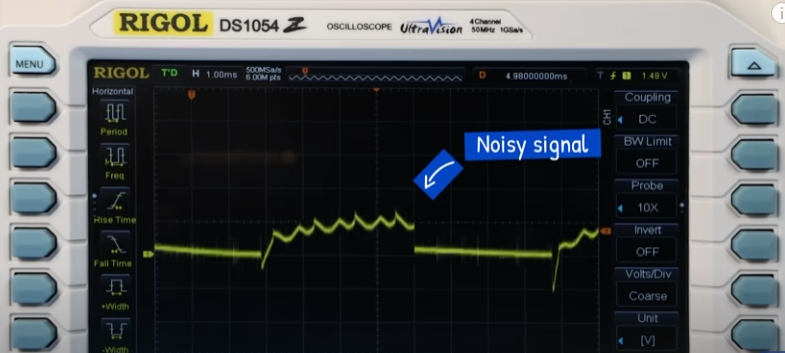
This lets us control the speed of the motor using the potentiometer. Connect the ground clip to the ground rail and then connect the probe, using a wire, to the mosfets centre pin. We can see this very noisy signal with these large inductive spikes.
You might need to adjust the scale, position and trigger to see that clearly on screen.
I’m going to switch to this larger oscilloscope to see that clearly, If I adjust the scale and position, we can see the spikes are enormous. I’ll stop the measurements and use the quick measure function to see the values of these spikes.

This happens because the motor is an inductor which stores energy, the mosfet keeps turning it on and off so the stored energy is released suddenly, creating surges. This can be very damaging to electronic components. So we add a diode across the inductor to give it a path to dissipate its energy.
If we connect a diode across the motor, we can instantly see a huge decrease. I’ll adjust the signal and trigger level to see that clearly.

We can try other diodes like this one, and we see it has further improved it and reduced the spikes even more.
We could also add a capacitor in parallel (100uF) and we see that will clear up some of the noise. But, if we add too much capacitance it will make the circuit worse. So switch back to the smaller one.
We can measure current using a resistor or a current probe.
I’m using this entry level clamp probe. Check them out HERE if you’re interested.
Connect it to the oscilloscope. Then select the 1 millivolt per 10 milliamp setting. Check that 10X is selected on the channel options. Then change the units to amps.
For this example I’m using two 10 ohm resistors in series (3W), I’ll supply the circuit with 5 volts using a DC power supply. I’m also going to connect a multimeter in series with the circuit just so we can see the values a little easier. You don’t have to do this last part.
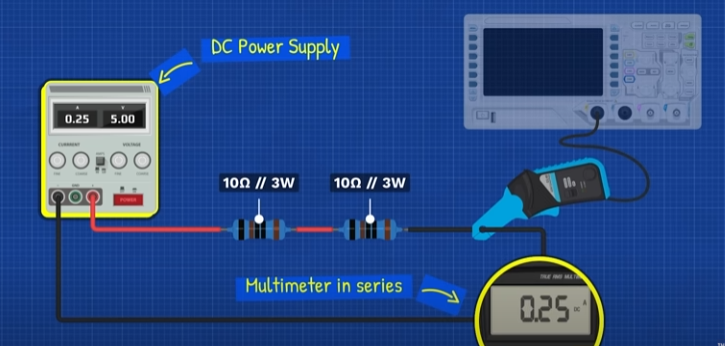
With the power off, clamp your probe around a point in the circuit.
A signal will be displayed on screen, it might be a bit noisy.
I’m using a 100mV and 2.0 millisecond scale Notice the measurement isn’t at zero but the circuit is off. Press the button a few times to correct this to zero.
Now power the circuit and we should see the measurement. If your line goes downwards, just disconnect the device and flip it over it will then be positive.
We could count the divisions but instead I will turn on the cursors, setting one line at zero and the other on the signal line. The difference between these is our current reading and we cab easily convert that to amps.
We can see it’s slightly different to the multimeter reading and also the power supply, which we should expect.
We can also connect to things like this DC motor to see the current profile and understand the behaviour which could be very useful.
If we have a known resistor in the circuit we can use that to measure current. (10,10,10,2w 9V)
For mid circuit, the easiest way is to use a differential probe set. Ensure an appropriate range is selected and that this matches the channel setting on the oscilloscope. Adjust the scale to suit the circuit if needed. Then probe across the component. The line displayed will be the voltage drop of the component. We can use the grid to measure this or use the horizontal cursor.
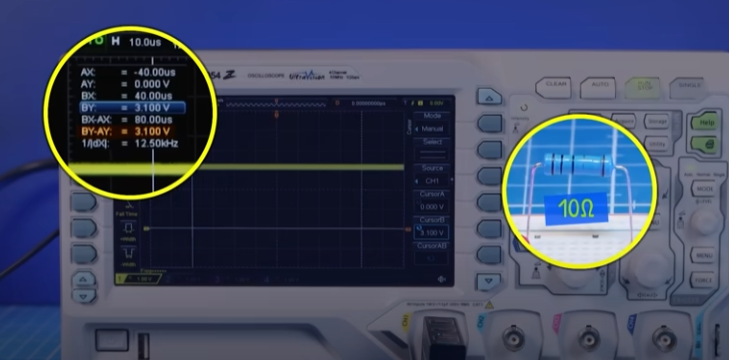
We know the resistance, so we can easily find the current. If you don’t have a differential probe set but you have two standard probes. Connect them both to the same ground reference. Then Connect channel 1 to the higher voltage side and channel 2 with the lower voltage side. Ensure both channels are on the same scale and that they are aligned.
We could press the math button and select A minus B, select the correct channels, turn the operation on and it will display the difference on screen as a signal. In this example it’s hidden behind channel 2 so I’ll move that. We can then use the horizontal cursor lines to measure this. Or we could just align the channel, then align the cursor lines with the channel signal lines and the BY-AY value tells us the voltage drop.
Again, if we know the resistance, we can easily calculate the current. If you only have one probe, you will need to connect to one side, measure and write down the voltage value, then connect to the other side and write down the value, then calculate the difference between them and from that calculate the current.

Another option is to insert a shunt resistor last in the circuit and use 1 probe.
For example, this lamp is rated for 12V and 5 Watt. But I want to power it with 9 volts. We can estimate the current from the rated values. Then use ohms law to estimate the resistance of the lamp. If we reduced the voltage to 9 volts, we should see a lower current flowing.
From that we can estimate the power, which means our shunt resistor needs to be more than this power rating. I’ll use a 1 ohm 5 watt resistor and connect that into the circuit.
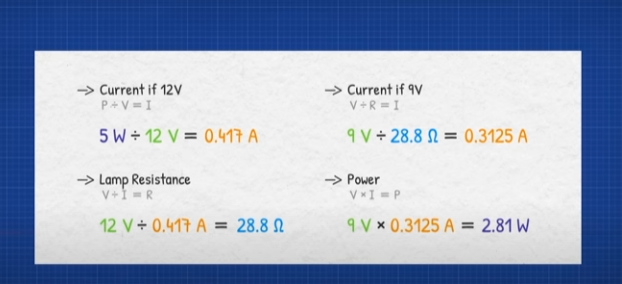
Using channel 1, connect across the resistor to ground. I’ll adjust the scale to see the signal. Then using the horizontal cursors we see the voltage drop. From that we can find the current. The true value might be slightly different from our calculations.
Do consider that with the shunt resistor removed, the total resistance is slightly different and and this will change the applied voltage across the load, you might need to account for this.
If we place a shunt resistor in series with a switch and motor. Then connect the probe across the resistor. When we press the switch we can see there is a jump in current and then it flattens out. But if we change the scale, then press the single trigger button, then adjust the trigger level. Now when I press the switch, we can capture the large voltage spikes. Using the cursors we can see these are massive voltage spikes over very short time periods.
You might need to adjust the scale, position and trigger to see that clearly on screen.

If I remove the shunt resistor and connect directly to the switch, then attach the clamp around the motor wire. Setting channel 1 to amps. When I press the switch we can see there is a jump and then it averages out to around 900 milliamps. But if I adjust the scale and trigger level, use the single trigger function and tap the switch. We capture a huge inrush current. Again use the cursors to measure this.
This capacitor is rated 100 micro farads. But I don’t believe it. Lets test it with a resistor and signal generator.
The charge time depends on the resistor, but the signal generator has an output impedance also, this is usually around 50 ohms but we can check this.
If you have a multimeter, measure the actual resistance of the resistor and make a note of this.
Set your signal generator to sine wave, 2V peak to peak, 1 kilohertz. Then connect this directly to your oscilloscope. In the measurement vertical options, select peak to peak to display the value on screen.
To clear up the signal press acquire and change the mode to average and then increase the number which will clean up the signal displayed, write down this value. Then turn the mode back to normal.
Now connect the signal generator across the resistor and then also connect the probe across the resistor. The signal is then shown on screen but the peak to peak voltage will have reduced. Again use the average mode, write down the value and then turn it back to normal.
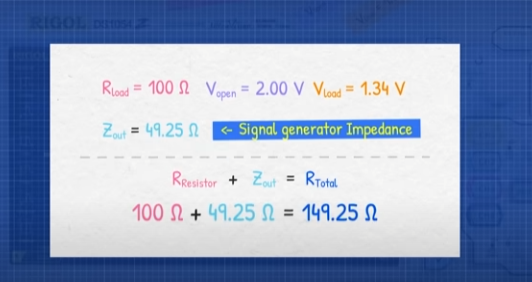
Use this formula and insert your values. Write down your answer which is likely around 50 ohms impedance. Then Find the total resistance of the circuit.
Then multiply the total resistance and capacitance (in farads) to find the time constant. Whatever the applied voltage, the capacitor will be charged to 63.2% of that voltage in this amount of time.
The capacitor will be nearly fully charged at 5 time constants, so multiply this by 5. We want to see the full charge and discharge, so double this time.
Then take the inverse of this time to find the maximum frequency required. The signal generator needs to be lower than this frequency.
Insert the capacitor into the circuit. Connect the signal generator. Set your signal generator to square wave, 6Hz,10Vp-p. Connect the ground clip to ground and the probe to the capacitor’s positive side. Press auto. But, as it’s a low frequency the auto button might not work so we might need to manually adjust the scale and position.
I’m using 2V 20 milliseconds per division. We can see the charge and discharge of the capacitor on the screen
If we use 7 Hz it’s not quite fully charging, If we use 5 Hz we can see it is fully charged and saturated so we will use this frequency.
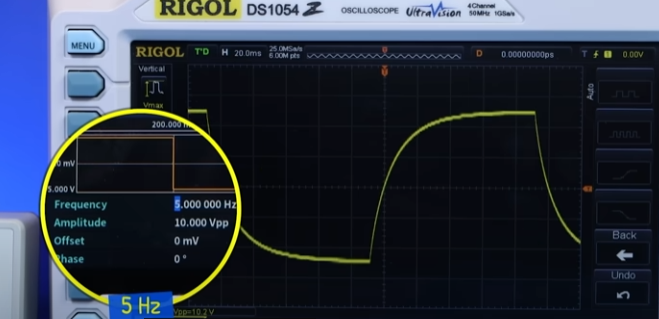
Adjust the position to centre the profile. Press acquire, then change the mode to average and use a high number to get a clear reading.
Using the horizontal cursors, move line A to the bottom, then line B to the top.
There’s a 10 volt difference here, 1 time constant is 63.2% of this voltage, which is 6.32V. So Move line B until BY-AY shows this value.
Now change to vertical lines, move line A to the very start of the profile. Then move line B until it intercepts the horizontal line and profile. The time constant is displayed in the BX-AX value.
Convert this value to seconds, divide this by the total resistance. And This will give you the capacitor value in farads. Which, as I suspected, is different.
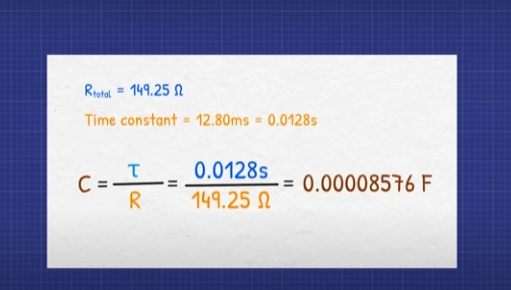
If we add a shunt resistor after the capacitor and connect a second probe across this. The oscilloscope shows the voltage drop proportional to the current flowing.
We can see there are large spikes as the current rushes in during charging, then current rushes out while discharging, giving a negative spike.
If the signal picks up a lot of noise, you can turn on the filter on channel 2 to limit the bandwidth. Then use the high resolution mode on the acquire menu, to clean up the signal.
We can make these plots using the xy mode. Connect the oscilloscopes channel 1 and 2 probes with the signal generators channel 1 and 2 probes.
In the horizontal menu, change the time base to XY and apply split screen.
Set both signals to 60 Hz sine waves, 10V peak to peak. Align the two signals displayed. Then increase the scale and we should see a diagonal line. As we increase the phase shift on channel 2, the line will change and display a circle at 90 degrees.

If we adjust the frequency of phase 2, we see these patterns, which change depending on the ratio and phase shift of the frequencies. It’s useful for identifying phase relationships and synchronization of signals, but I’ll let you explore this topic further yourself.
We can also use this to plot voltage and current profiles of components. Connect the component (LED) in series with a 10 ohm resistor. And connect the circuit to your signal generator which will supply a 100hz sine wave, 10V peak to peak.
Connect oscilloscope channel 1 across the entire circuit. Connect channel 2 across the resistor.
We should see a signal like this, if not, you might need to adjust the scale.
We can see the LED is off up until this point where it just starts conducting and emitting light, this is our threshold voltage.
We can use the cursors, setting AX with 0V and then move BX to this threshold point to find the voltage value.
If you apply a low frequency, the LED will flash and you wont get a clear measurement.
Too high a frequency and the results are too messy. So 100 hertz works well.
If we switch to a white LED, we can see the forward voltage is a much higher value.
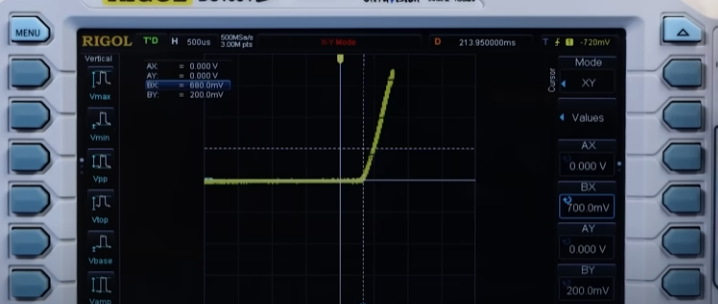
This typical diode has a much lower threshold voltage compared with an LED.
This Zener diode shows the forward and reverse profile at the same time.
We can also connect the oscilloscope to audio channels and make amazing graphics like this.
Patreon and channel members can see a special behind the scenes for how this was made.
We explained earlier why you shouldn’t connect your oscilloscope to a mains voltage using the standard probes, and why you shouldn’t remove the ground pin. Remember electricity is dangerous and can be fatal, you should be qualified and competent to carry out any electrical work.
Here I have a cheap battery powered inverter. I’ll connect to this using the differential probe set. Selecting the higher range on the probe and oscilloscope channel.
I’ll then insert the probes into the device. And we can see the signal. We can turn on the RMS voltage measurement and see around 220 volts. But look at the signal, this is not a nice smooth sine wave like a power outlet provides.
These sharp sudden edges can damage your electronics, so be careful what you connect to it. For the remaining examples I’m going to use the signal generator which is safer.
Connect channel 1 to the signal generator and apply a 10V peak to peak, 1 Hz sine wave. Press auto and notice the oscilloscope can’t find the signal because it’s too low. Manually adjust the scale to 2V and 200milliseconds per division, then change the position to see that signal clearly..
Press the horizontal menu and change the time base to ROLL. We can then see the signal update in real time. This only works slow slow signals.
Anyway, change the time base back to YT. Notice by pressing the “clear” button we can completely replace the signal on screen.
Now change your signal generator to 60Hz, notice the screen will fill up because there’s now more cycles being displayed per second. Adjust your scale to around 5 milliseconds to see it clearly.
Now increase the voltage to 12 volts and see how that changes on screen. Disconnect your devices and connect the signal generator across a 1 kilo ohm resistor. Then connect channel 1 across this resistor.
We can see the time per division on screen so we could count the number of divisions to estimate the time period. We can adjust scale and position, to help make that easier.
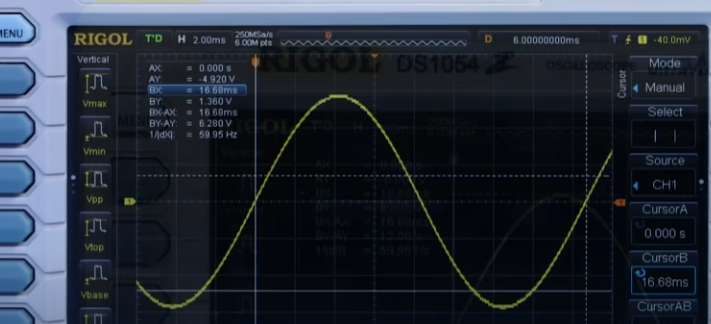
Or we can use the vertical cursor lines. move cursor A to the starting point of the cycle and cursor B to the end point. The BX-AX measurement tells us the time period. We can easily calculate the frequency from that.
Or, we press the measurement menu button, then under the horizontal options turn on period and frequency which are then displayed on screen. If you press the cursor button, then select the auto mode, the lines appear and show where the oscilloscope is taking its measurements from.
On the vertical measurement menu, we can turn on the peak to peak voltage measurement. Notice it’s slightly lower compared with the signal generator because of the resistor. If we remove it, we can see that change happen.
Another common measurement is to turn on the RMS voltage. But we can calculate it manually. Our scale is set to 2 volts per division, so we have around 12 volts peak to peak, and from that we can calculate the RMS voltage using this formula.
Or, we could use the horizontal cursors, moving line A to the lower peak and line B to the upper peak. The BY-AY value shows the peak to peak voltage. We can then use this formula to calculate the RMS voltage.
Using a 60hz, 10v peak to peak sine wave.
If we insert a diode into the circuit like this, it will block the negative half of the cycle. If we reverse it, it will block the positive half.
LED’s only work in forward bias. So if we add two LED’s in parallel and opposite polarities, Only one LED illuminates depending on the diodes orientation.
If we remove the diode from the circuit, they will both blink at different times. We can slow the frequency further to see that clearly.
If we arrange 4 diodes in this configuration, and then we add the resistor across these two points, and then we connect our oscilloscope across that resistor. And then we connect the signal generator across these two points. We can see the negative half has been turned into a positive.
We have therefore converted AC into DC. It’s a terrible DC, but it’s DC. If we add a capacitor across the resistor we can start to smooth out the ripples.
Adding a larger capacitor will start to bring that into a straight DC line. This is a full wave bridge rectifier, which is a very useful circuit.
To design this circuit properly requires a lot of maths which can be difficult to understand. But with Brilliant you learn by doing. Their newly updated math courses help you visualise and build your algebra and calculus skills, the graphics and interactions just bring it to life, making learning a fun and easy journey.
Brilliant helps you get smarter every day, with thousands of interactive lessons in math, science, programming, data analysis, and AI. All the skills you need to become a brilliant engineer. They even have an app for on the go learning, making it easy to build critical thinking skills through problem solving, not memorising.
Each lesson is filled with hands on problem solving, that lets you play with concepts. I think you’ll enjoy this too, so you can try everything brilliant has to offer, for free, for 30 days, just visit brilliant.org/theengineeringmindset or scan the QR code. You’ll also get 20% off an annual premium subscription. Do check them out!
Want to learn more from us? Check out our other electrical engineering articles here: https://theengineeringmindset.com/electrical/